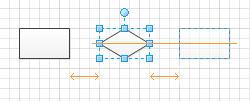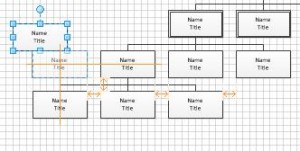The photo album feature of PowerPoint makes it easy to create a presentation displaying photos of an event or topic that can be shared with friends and family, or saved for your own memories.
PowerPoint makes it easy to create a photo album allowing you to change the album layout, theme or picture order at any time.
[Read more…] about Create a Photo Album in PowerPoint