By default, Word 2007 stores your documents in the My Documents folder. However, you may want to save your documents in a different folder.
You may want to save your documents on a server so that they are accessible by all members of your office easily. It make sense to choose a location where everybody will know where to look for the files.
To change the default file location when saving documents in Word 2007;
- Click the Office Button
- Click the Word Options button
- Select Advanced from the list of categories
- Scroll down to the bottom of the dialogue box and click the File Locations button
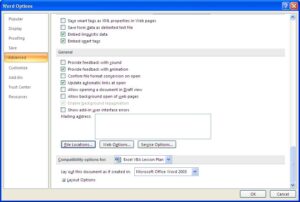
- Select the Documents file type and click the Modify button
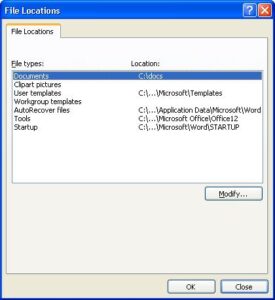
- Locate and select the preferred file location
- Keep clicking Ok to save and close all dialogue boxes
The next time you save a document it will automatically take you to that location.



Leave a Reply