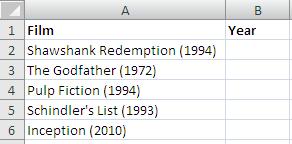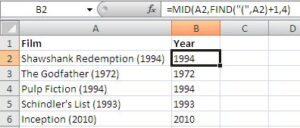The Data Validation tool in Excel can be used to validate uppercase entries. This post demonstrates two examples of validation to ensure text is entered in uppercase.
The first ensures that the whole entry has been written in uppercase, and the second will only validate the first letter of an entry.
Validate Text Entries to be in Uppercase
This example will ensure that the whole entry is in uppercase.
[Read more…] about Validate Uppercase Entries in Excel