It is very easy to see two presentations at the same time in PowerPoint. This can be useful to compare the two presentations.
It may be that you need to compare last years presentation to this years, or to check a colleagues version against yours. Whatever the reason, fortunately, there is a feature to view the presentations side by side on screen at the same time.
See Two Presentations Side By Side
- Open the two presentations that you want to compare
- Click on the View tab of the Ribbon
- Click the Arrange All button in the Window group. The presentations are arranged side by side
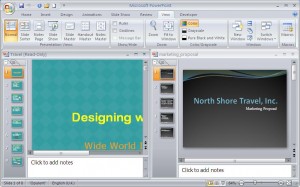
The instructions above are the steps for PowerPoint 2007 and 2010. In PowerPoint 2003, click the Window menu and select Arrange All.
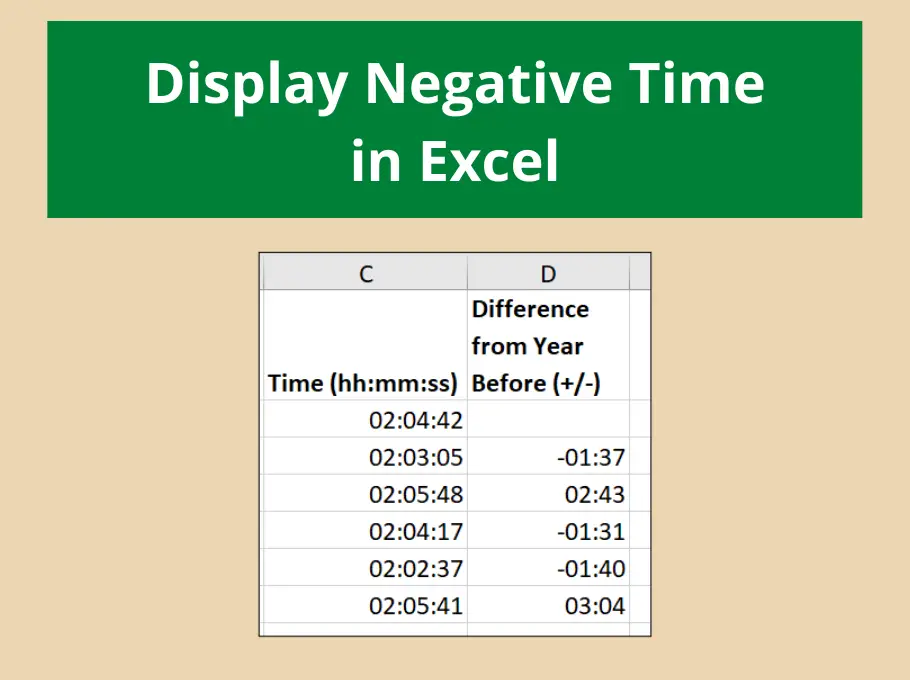




Hi Murray How you doing? May I know how to open power point slide in different window. I would like to use as normal mode, which can open varies files in window. I would like to go for the classic mode.
Thank you
Selva
Hi Selva,
I’m sorry I’m not sure what you mean. You can use the Reuse Slide option from the New Slide list to use a slide in another presentation, or the View tab has an option for New Window.