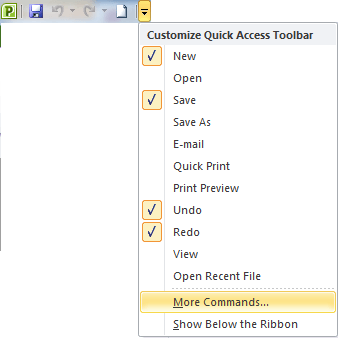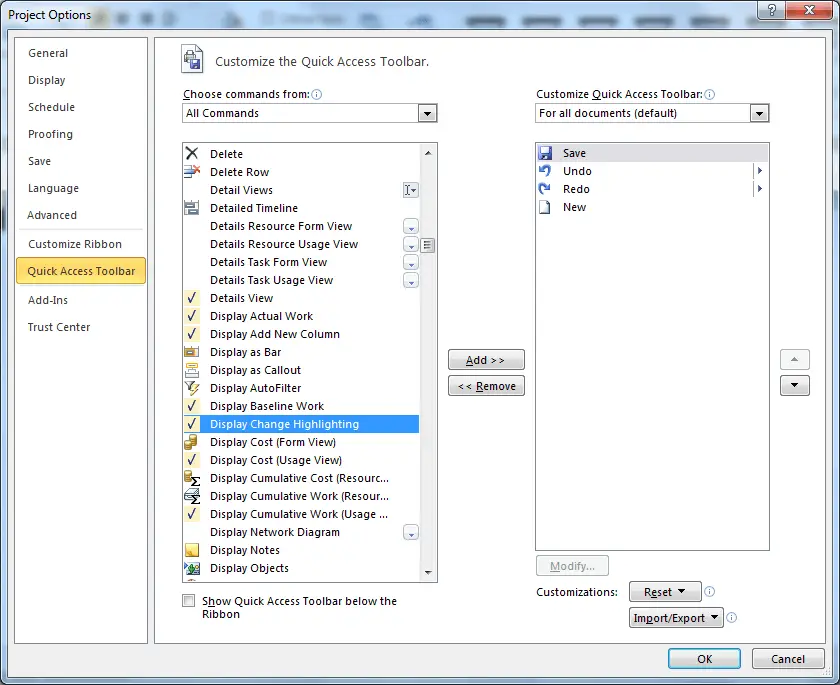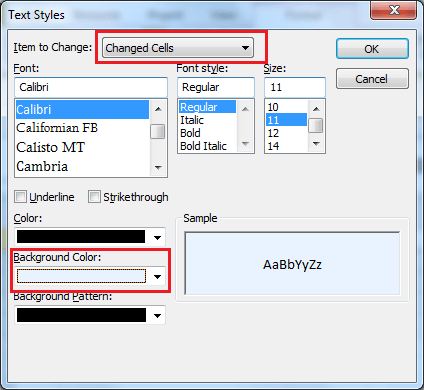For Microsoft Project to accurately calculate your project schedule, you will need to specify the working days for the project.
Part of this will include adding recurring holidays and any ad-hoc non-working days to the calendar. These ad-hoc nonworking days could for instance be caused by bad weather, a national celebration day, or another project taking priority.
Specify the Working Days for the Project
The default base calendar of MS Project, the Standard calendar, assumes a Monday to Friday working week. However your project working days may differ from this.
We will look to change the calendar to include Saturday as a working day.