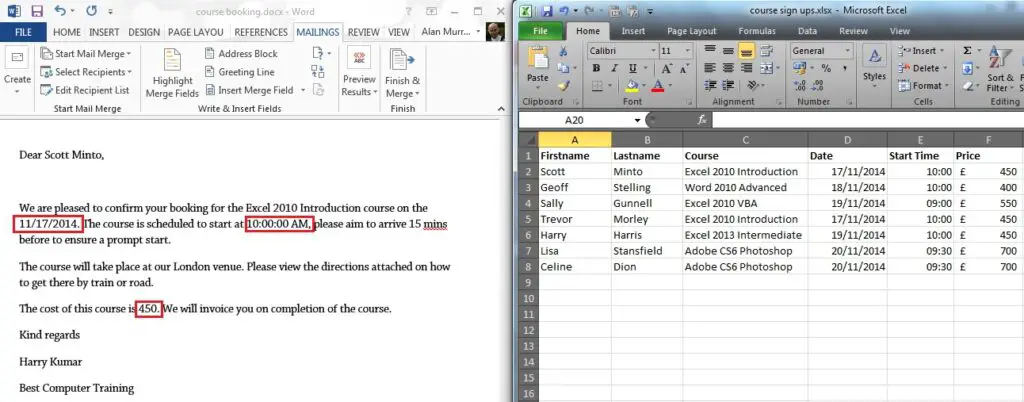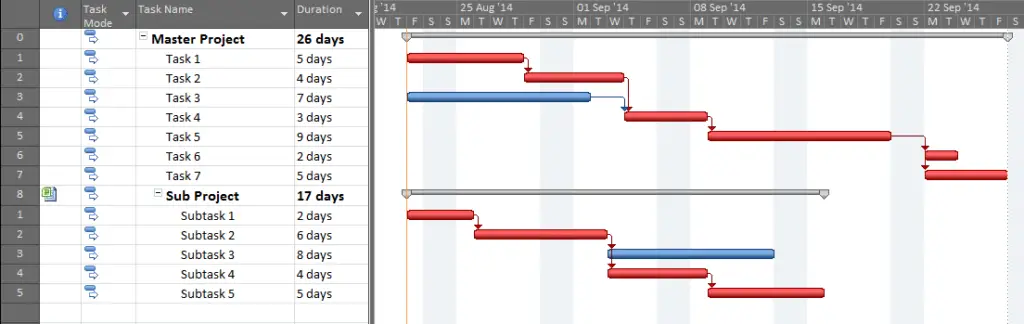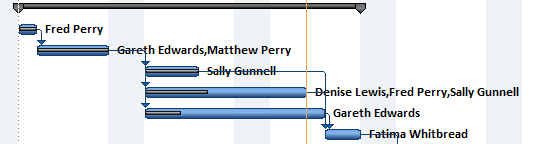If you are sharing a PowerPoint presentation with others, you may decide to embed fonts in the PowerPoint file. This will ensure that others can use those fonts, even if they are not installed on their machine.
If you have used a custom font that another user does not have, it will be replaced by the default font on their machine. The presentation will then have an inconsistent look to it.
Be aware that embedding fonts in a PowerPoint file will increase its file size. However this is typically a small price to pay for a consistent and reliable presentation.
To embed fonts in PowerPoint presentations;
[Read more…] about Embed Fonts in PowerPoint File