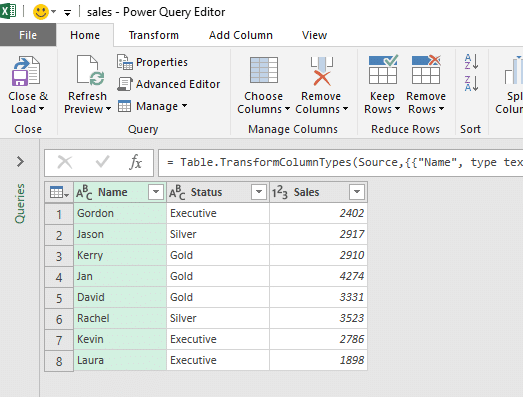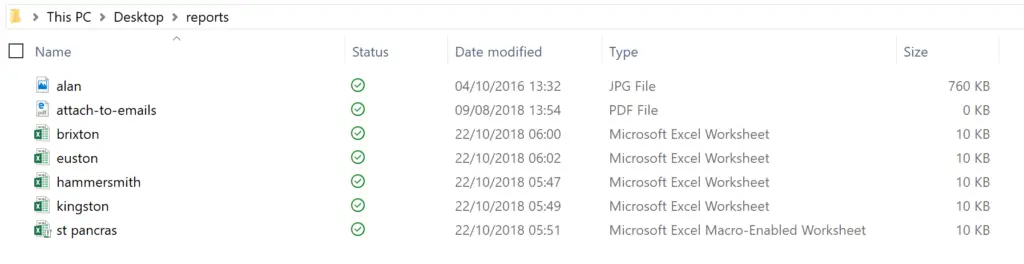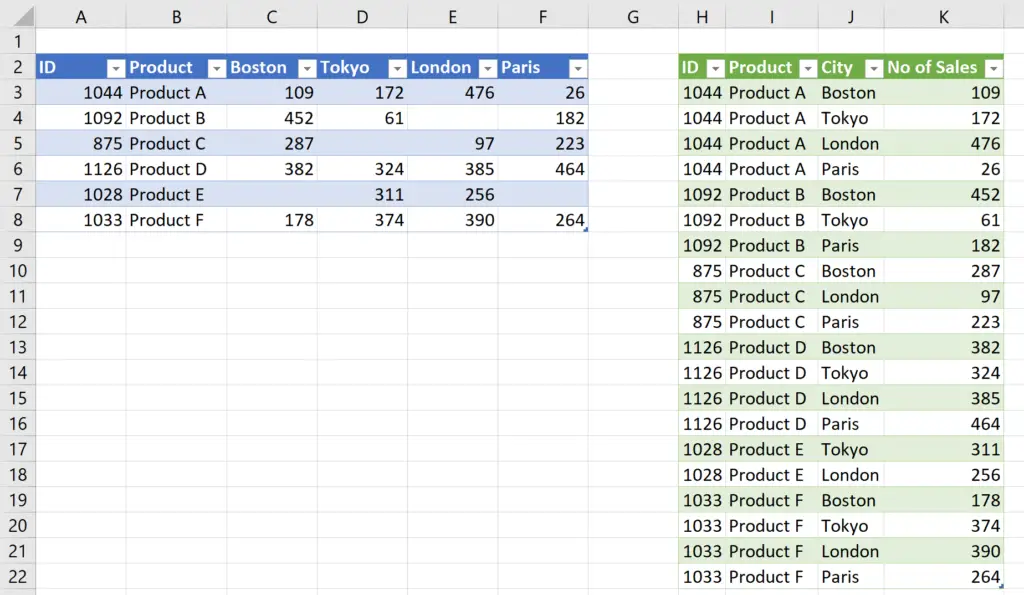IF functions are some of the most popular formulas in Excel, and in this blog post we will look at how to write an IF function in Power Query.
There are some key differences between IF function in Power Query and their worksheet equivalent, but you can pick them up quickly.
In these examples we will use the sample data below, already loaded into the Power Query Editor.