Use the UPPER function in Excel to convert text to upper case.
Along with the PROPER function and the LOWER function, UPPER is used to convert text case in Microsoft Excel.
The UPPER function syntax is as follows.
=UPPER(text)It contains a single argument, the text that you want to convert to upper case. This can be a value from a cell reference or a text string returned by another worksheet function in Excel.
The Excel UPPER function belongs to the Text function category in the Excel functions list.
Let’s look at some practical examples.
Download the practise file to follow along.
Excel UPPER Function Example
In this UPPER formula the country names in column A are converted to upper case.
=UPPER(A2)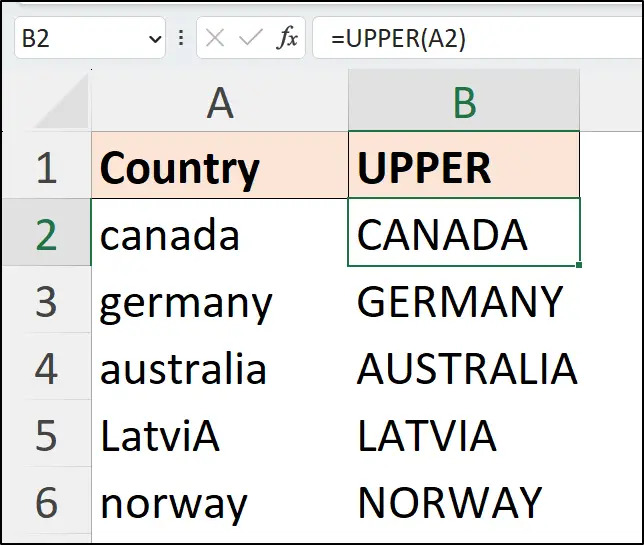
The UPPER function ensures that all letters are upper case text.
If letters are already capitalised, like in the country name “LatviA” shown in this example, they are left unchanged and the lower case letters are changed to upper case.
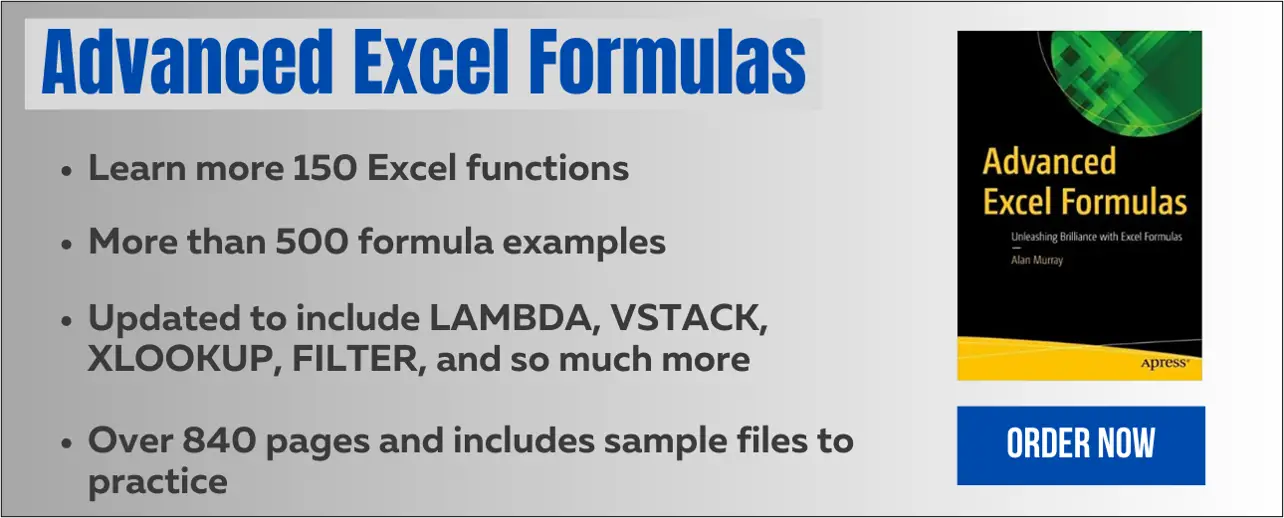
How to Change Lower Case to Upper Case in Excel?
Use the UPPER function to change lower case to upper case in Excel. The UPPER formula =UPPER([@Country]) will change all text in the Country column from lower case to upper case.
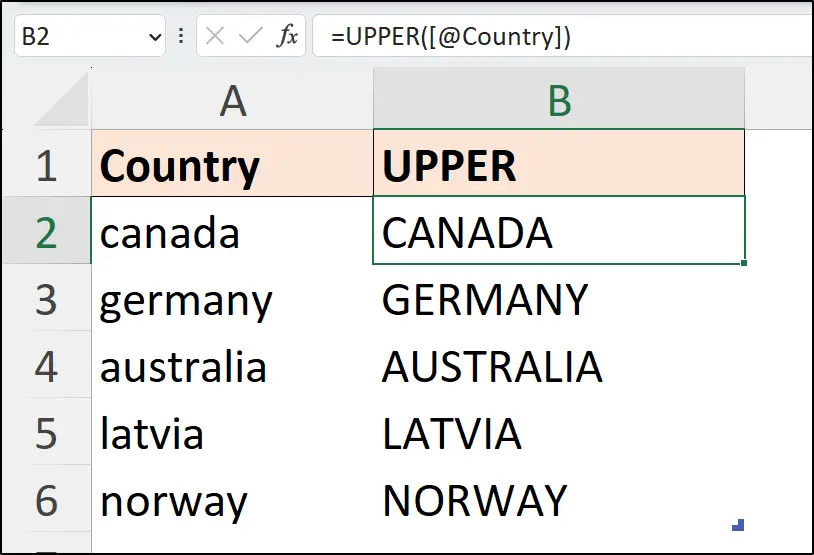
Validate Upper Case Text Entries in Excel
In Excel, you can apply Data Validation rules to limit the entries permitted in specific cells.
By using the Excel UPPER function combined with the EXACT function, you can prevent the entry of text that is not upper case.
In this example, the text in the Reference column represents text that should be capitalised.
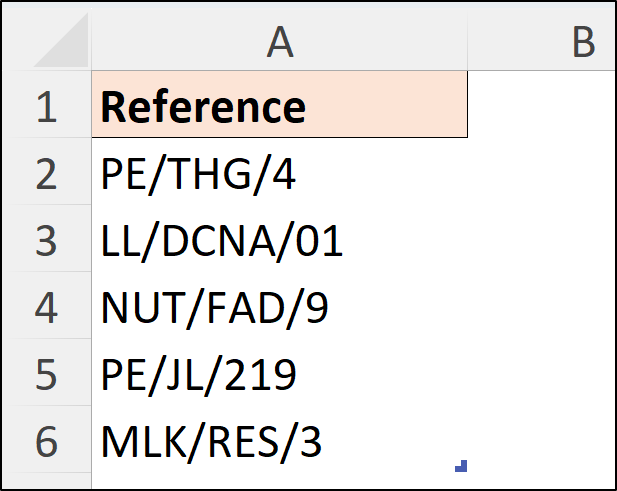
A Data Validation rule will be set up to prevent text that not the correct case.
Select the range to apply the validation rule.
Click the Data tab on the Ribbon, and then the Data Validation button.
Select Custom from the Allow list and use the following formula in the Formula box. Click OK.
=EXACT($A2,UPPER($A2))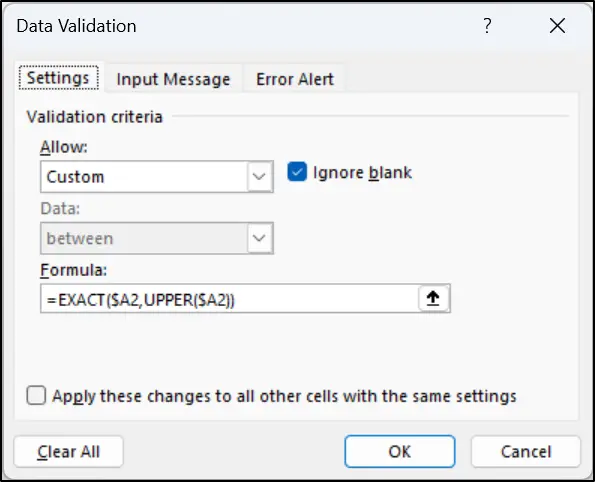
In this formula, the UPPER function converts the text string to upper case letters. This result is compared to the original text string using the EXACT function. If the text does not match, the entry is denied.
UPPER with Other Excel Functions
The Excel UPPER function can be used to convert the text string returned by other Excel functions.
In this example, the UPPER formula converts the text value return by a VLOOKUP function in Excel.
=UPPER(VLOOKUP(A2,tblCodes,2,FALSE))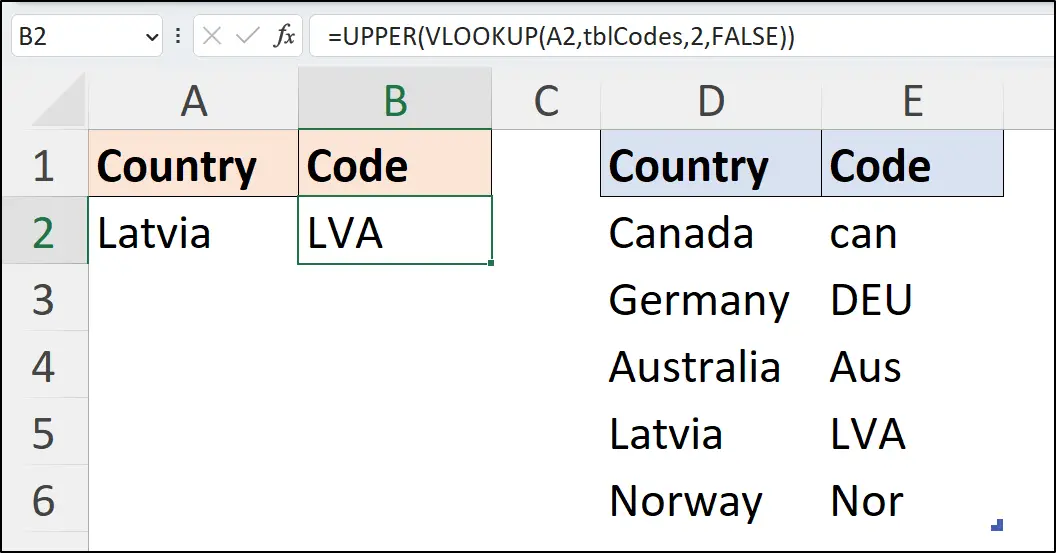
The VLOOKUP function returns the country code from the second column of the table named tblCodes where there is a match for the country name entered in cell A2.
The UPPER function converts the text string returned by VLOOKUP to all capital letters.
The Excel UPPER function is one of the very useful text functions in Excel.
Learn more than 150 of the best functions in Excel with Advanced Excel Formulas. Over 500 formula examples are explained with downloadable practise files.



