A constraint is a restriction on the start or finish date of a task in the project. Setting constraints is useful when external factors affect the start or finish date of a project. For example, vital supplies are not available to begin work on a task until the 10th September.
Every task in a project has a constraint applied to it already – the default As Soon As Possible constraint is applied when scheduling from the project start date, and the As Late As Possible constraint is used when scheduling from the project finish date.
These constraints are often not considered true constraints. They indicate that the task follows the working calendar, duration and task dependencies.
Setting a Constraint
Using the example above of essential supplies not being available for a task until the 10th September, we wish to set the Start No Earlier Than constraint to the task.
- Double click on the task you want to set the constraint for.
- Click on the Advanced tab of the dialog box.
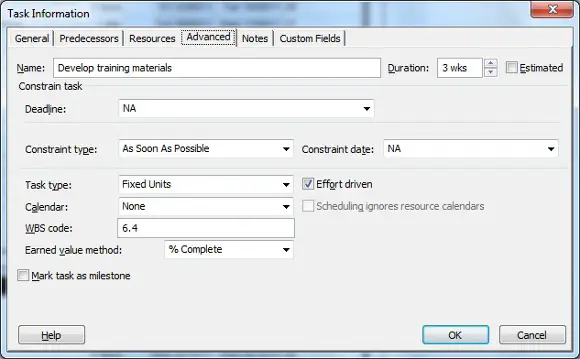
- Click the Constraint type list arrow and select Start No Earlier Than from the list.
- Click the Constraint date list arrow and select the 10th September.
- Click Ok.
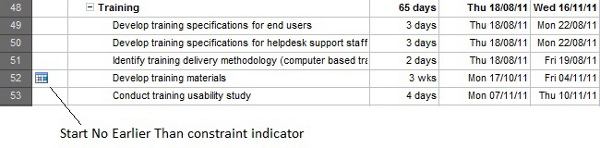
Constraint Types
There are different types of constraints for different situations. Depending on whether you are scheduling the project from its start date or finish date, and what the cause is.
The following constraints can be used to refine your project schedule. They have been grouped into two categories – moderately flexible and inflexible constraints.
Moderately Flexible Constraints
These constraints are somewhat flexible and can be moved in one direction by other task dependencies.
Start No Earlier Than (SNET)
Specifies the earliest possible date that a task can begin. This constraint is automatically applied when changing the start date of a task for a project scheduled from its start date.
Finish No Earlier Than (FNET)
Specifies the earliest possible date that this task can be completed. For projects scheduled from their start date, this constraint is automatically applied when changing the finish date of a task.
Start No Later Than (SNLT)
Specifies the latest possible date that a task can begin. For projects scheduled from their finish date, this constraint is automatically applied when changing the start date of a task.
Finish No Later Than (FNLT)
Specifies the latest possible date that a task can be completed. This task is automatically applied when changing the finish date of a task for a project that is scheduled from its finish date.
Inflexible Constraints
As the name suggests the constraint date for these tasks is unaffected by other task dependencies.
Must Start On (MSO)
The exact date a task must begin.
Must Finish On
The exact date that a task must be completed.
Delete a Constraint
Constraints are not actually deleted. To remove a constraint you will need to apply a flexible constraint of As Soon As Possible or As Late As Possible.
- Double click on the task with the constraint you want to remove.
- Click the Advanced tab of the dialog box.
- Select the required flexible constraint from the Constraint type list and click Ok.
Setting a Task Deadline
A deadline is a indicator on your Gantt Chart for a task. If you need a task to be completed by a certain date, setting a deadline for the task will not limit the schedule calculations like constraints do.
- Double click on the task you want to set the deadline for.
- Click the Advanced tab in the Task Information dialog box.
- Click the Deadline list arrow and select the required date.
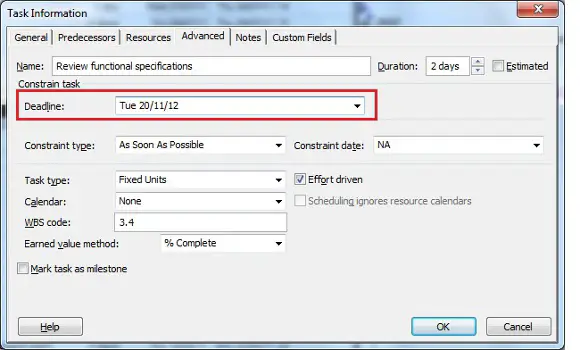
- Click Ok.
The deadline indicator appears as a green arrow in the Gantt Chart.
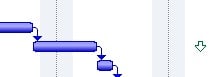
If later scheduling changes mean that the task will not be completed by this deadline, a warning appears in the Indicators column of the Entry table.




Leave a Reply