I have started to learn German as it has always been a goal of mine to learn the language. So I started to list some vocab in Excel to test myself.
I am using an English keyboard and the German language contains 4 special characters that do not appear on an English keyboard. You have the 3 umlaut accented characters ä, ö, ü and the ß (esszet).
There are two main ways to enter these letters into Word or Excel. One way is to insert the symbol, and the other is to use the number code associated with each character.
Insert the symbol
- Click the Symbol button on the far right of the Insert tab.
- Choose your font from the Font list if it is not already selected.
- Scroll through the list until you see the Umlaut accented characters and the esszet (Latin small letter sharp S).
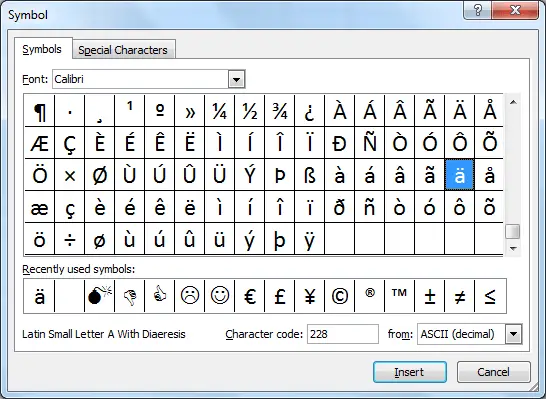
- Select the character you need and click Insert and then Close.
Use the Number Codes
Using the number codes might turn out to be a little faster than inserting a symbol, especially if you are able to remember them.
When selecting the characters from the Symbol dialog box the number code is displayed at the bottom (see image above). I have provided a list below though for reference.
- Ä – 0196
- Ö – 0214
- Ü – 0220
- ä – 0228
- ö – 0246
- ü – 0252
- ß – 0223
To type these special German characters you need to hold down Alt on Windows, or Opt on a Mac, and enter the number code using the numeric keyboard (do not use the numbers along the top of the keyboard, and don’t forget to turn the Num Lock key on).







If I routinely use words that need special characters, I use the auto-correct feature. For example, I purposely misspell résumé as resumay. I have already created an auto-correct entry, so Word changes that to the proper spelling and I don’t have to stop typing to insert characters.
Nice work David
Diacritical symbols appear over certain letters in foreign languages and in foreign words borrowed (stolen, really) into English. To create a diacritical in Word, you press a special Control-key combination. The key combination you press somewhat represents the diacritical you need, such as Ctrl+’ to produce the ’ diacritical. The Ctrl-key combination is followed by the character that needs the new “hat.”
Prefix Key Characters Produced
Ctrl+’ á é í ó ú
Ctrl+` à è ì ò ù
Ctrl+, ç
Ctrl+@ å
Ctrl+: ä ë ï ö ü
Ctrl+^ â ê î ô û
Ctrl+~ ã õ ñ
Ctrl+/ ø
For example, to insert an é into your document, press Ctrl+’ and then type the letter E. Uppercase E gives you É, and lowercase e gives you é. It makes sense because the ’ (apostrophe) is essentially the character you’re adding to the vowel.
I cannot get the German sharp s (ß) using the code you mention in powerpoint. Instead, it renders a series of special characters such as: ™™£
I’m using Mac and Powerpoint online (from Office 365).
Ah, it may be different on a Mac. I don’t use a Mac so unsure on the differences here.