By default, music in a PowerPoint presentation will end as soon as the slide is changed. The good news is that this can be changed. In PowerPoint, it is easy to play music across the slides of a presentation.
- Click the Insert tab of the Ribbon
- Click the Sound button and select Sound from File
- Locate the music file you want to use and click Ok
- Choose the have the sound play Automatically or When Clicked
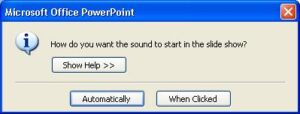
- The music is inserted and the Sound Tools Options tab is selected. Click the Play Sound: list arrow in the Sound Options group
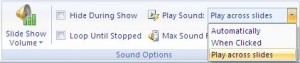
- Select Play across slides from the list
The music will now across the slides of the presentation until the music or presentation ends, whichever happens soonest.



Leave a Reply