I was asked today if it was possible to write an IF function that could insert a happy face if certain criteria was met. This would be used to show good performance. An unhappy face would be inserted for poor performance.
To insert a happy face in Excel we need to enter a capital J and format the cell in a Wingdings font. For an unhappy face, it’s a capital L formatted in the Wingdings font.
The following basic Excel skills demonstrates using this technique to display a happy or unhappy face dependent upon someone’s exam grade. The exam grade is in cell B3 and the smiley face will be inserted into cell C3.
- Click in cell C3
- Write the IF function below and copy it to all the cells where you want the happy face to be displayed. This will display a happy face if 75% or more has been scored.
=IF(B3>=75%, "J", "L")
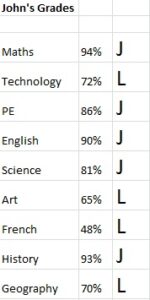
- Select the cells and click the Font list arrow on the Home tab of the Ribbon
- Select Wingdings from the list
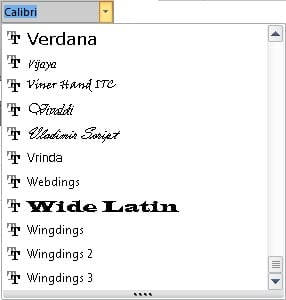
- Happy and unhappy faces are shown dependent on the exam grade
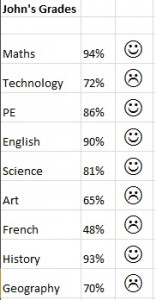



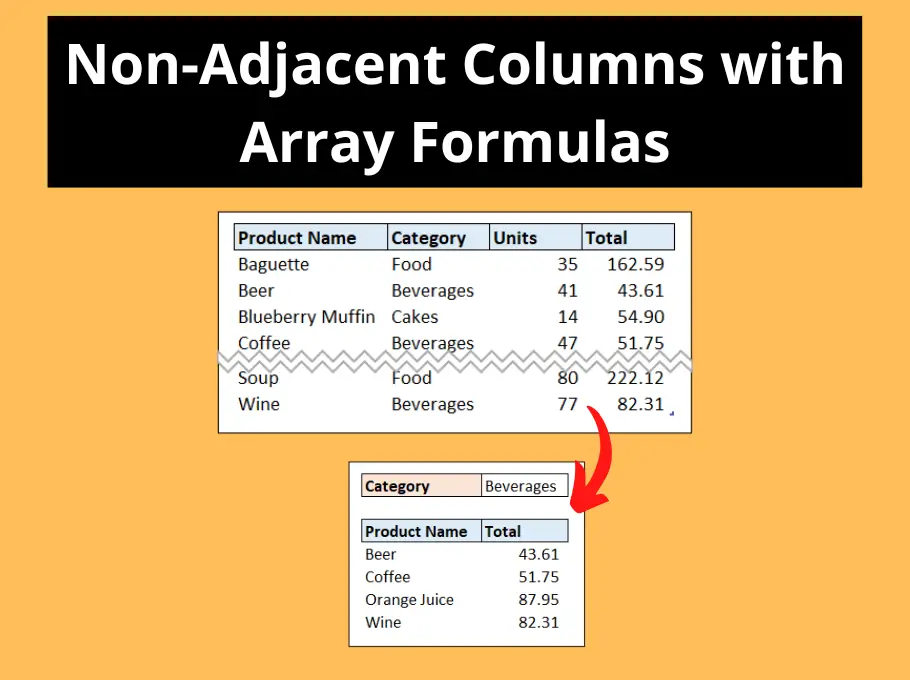



I like it, Suppose you give an animation for the wingdings, I think so beautiful, Thanks once again for your good work
awesome no words to appreciate well done, pls upload more this type of unique functions it will be helpfull to all
thanks
bharath bhushan