Got data in an Excel spreadsheet that you want to use to create an organisation chart. Visio makes it easy to create an organisation chart from an Excel spreadsheet.
This feature works very well in business situations to collect data from others who do not have Visio on their machines. By using an Excel template you can collect organisational data and incorporate it in your Visio diagram.
Below is some sample data stored in an Excel spreadsheet.
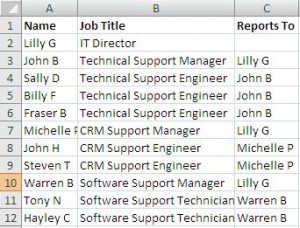
To create an organisation chart in Visio from this Excel data;
- Click Data > Insert Data Solutions > Organization Chart
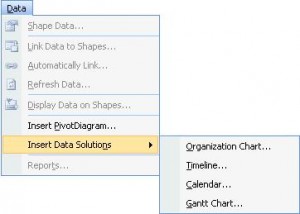
- The Organisation Chart Wizard begins. The first step asks where your data is that you want to use. Select Information that’s already stored in a file or database and click Next
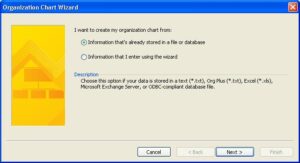
- Select A text, Org Plus (*.txt), or Excel file from the list in step 2 of the wizard and click Next
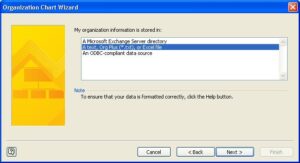
- Locate the Excel file you want to use and click Next
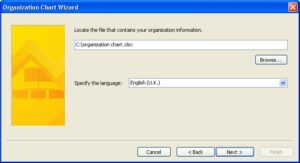
- Choose the column in your Excel file that stores the persons Name:, and the column in the Reports To: field that is used to store each person’s manager
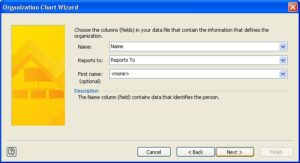
- Select the fields that you want to display and Add it to the right box. Click Next
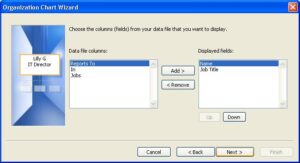
- Select the fields that you want to use for shape data and Add them to the right box. Click Next
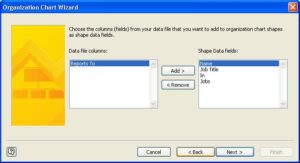
- Choose to define how your organisation chart will break across multiple pages, or let the wizard do it for you. Click Next
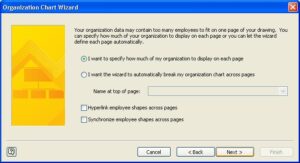
- Specify how much of your organisation chart will appear on each page. Add new pages and remove them if necessary. Click Finish
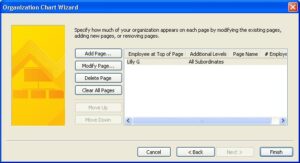
The organisation chart is created using the information from the spreadsheet. You can apply a theme or data graphics to the chart now to enhance its visual appearance.







Any idee on how to make this organigram from excel, importing pictures along with the database ? u know, organigram with picture for each employee.
Alan, I appreciated your youtube video (http://www.youtube.com/watch?v=s4mOBspoObk) very much.
I have a comment and a question.
Comment: I missing a stronger emphasis that it is necessary to select the organization chart wizard. It took me a while to find it.
Questions: Once the chart it created and set up visually as desired, how can you update any change from the underlying data source (Excel)? Is this a one-time deal or is it possible to maintain it.
Thanks for your feedback and great site.
Bernhard
The wizard provides a one time import but Visio provides features for comparing organisation charts and also the ability to link data (depending on Visio version and level). They are worth checking out.