Change the default font in Word to prevent having the change it every time you create a new document. The default font in Word 2003 was Times New Roman and size 12. In the more recent Word 2007 and 2010 and later this has now been changed to Calibri size 11.
To change this;
- Click the Home tab on the Ribbon
- Click the Dialogue Box Launcher button in the corner of the Font group to open the Font dialogue box
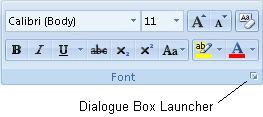
- Select the font and size that you want to use
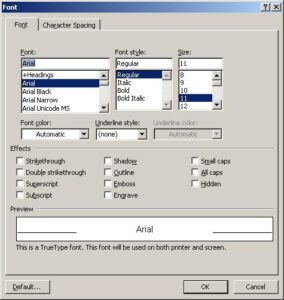
- Click the Default button
- A message appears warning you that your changes will affect the Normal template. Click Yes to continue
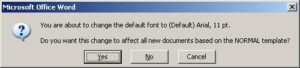
The new default font is set. The next time you start a new document in Word, the font that you use will be ready for you.